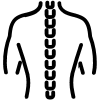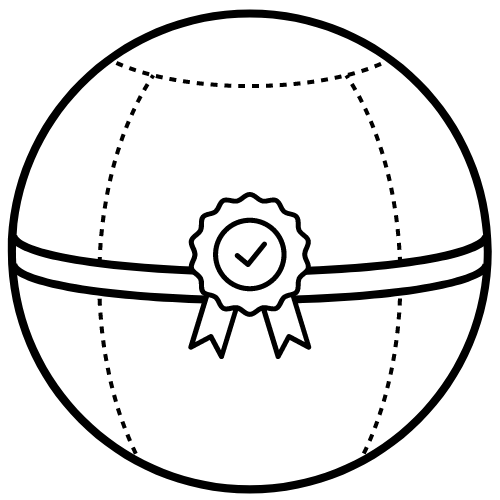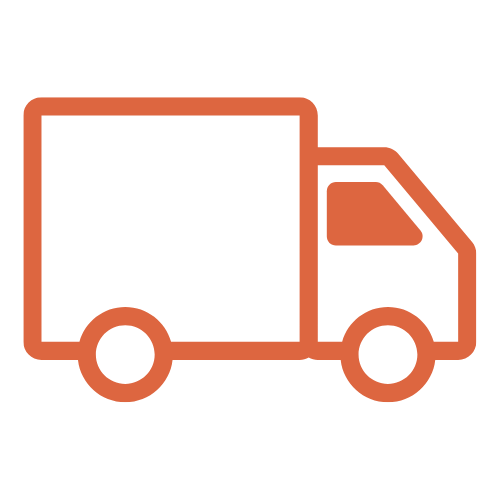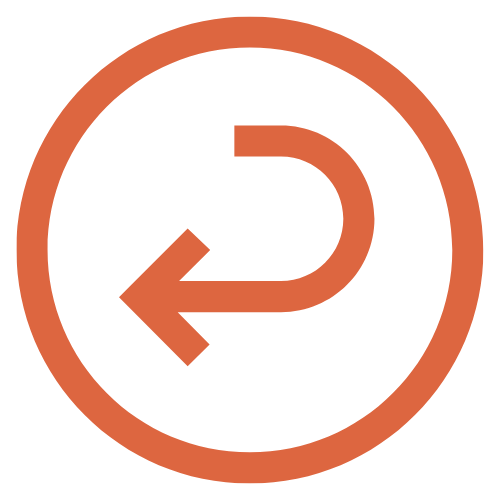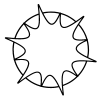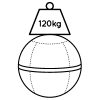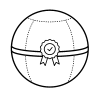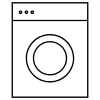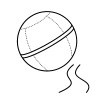Whether in person or remotely, working on screen has become the norm in many professional sectors.
According to the 2019 Visual Health Barometer , French people spend more than 6 hours a day in front of screens, and even more than 9 hours for 16-24 year-olds. 58% of them have already experienced visual fatigue due to screens . But working behind a computer doesn't just impact eye health.
Indeed, it also causes lower back or neck pain , as well as psychosocial risks .
Fortunately, you can limit these problems with better posture, ergonomic design, and good work habits .
Discover in this article our advice for protecting your health, despite your work on a screen .
Risks associated with working on screens
Working on a screen generates various risks , such as:
- Eye strain,
- Musculoskeletal disorders (MSDs),
- And psychosocial risks.
Eyestrain
After a long day of work behind a computer, who has never experienced eye discomfort, itchy eyes, or headaches?
Prolonged use of screens causes visual fatigue , the most common symptoms of which are:
- Blurred vision,
- Tingling sensation,
- Dry or irritated eyes,
- Redness and burning sensation,
- Heaviness of the eyeballs and eyelids,
- Itching,
- Tearing eyes,
- Difficulty focusing,
- Dazzling,
- Sensitivity to light,
- Headaches.
These symptoms worsen throughout the day but disappear after rest. However, this decrease in visual acuity impacts your concentration, efficiency, and performance.
If eye strain results from screen work, it is often made worse by :
- From an unsuitable workstation,
- From poor screen positioning,
- Bad postural practices,
- as well as inappropriate lighting .
This study conducted on 271 employees of a Bangladeshi engineering university proves the significant correlation between screen ergonomics deficiencies and visual disorders .
In the long term, this visual fatigue can lead to myopia.
Musculoskeletal disorders
According to some studies, 5% of MSDs are due to working on screens .
Due to prolonged sitting , poor posture , non-ergonomic workstation , repetitive finger movements and continuous wrist pressure on the desk , working at a computer can lead to back, neck, shoulder, arm and leg pain, as well as overuse injuries of the elbows, wrists and hands .
The most common muscle and joint problems associated with computer work are:
- Neck and lower back pain,
- Severe pain in the hollow of the neck,
- Tension in the shoulders and wrists,
- Shoulder tendonitis,
- Epicondylitis of the elbow,
- Numbness of the fingers,
- Carpal tunnel syndrome,
- Knee hygroma.
Stress and negative perceptions of one's work increase the risk of musculoskeletal disorders.
The study conducted in Bangladesh again indicates a correlation between MSDs in different parts of the body and ergonomic problems , particularly with office chairs.
The increasing use of laptops also contributes to the increase in the number of pains and tensions , because they are not designed for permanent use.
Psychosocial risks
Finally, working on screen can generate psychosocial risks , such as:
- Stress,
- Anxiety,
- Mental fatigue,
- Cognitive overload,
- A drop in productivity,
- Social isolation,
- Excessive pressure.
All of these problems, including social isolation , are exacerbated by teleworking.
Best practices to adopt for working on screens
While working on screens can trigger health problems, adopting good practices can limit their occurrence or severity.
Moreover, French regulations (circular DRT n°91-18 of November 4, 1991) require the taking of certain measures relating to break times, ambient conditions and the characteristics of equipment for workers spending a significant part of their working time on screens.
Adopt a proper posture
To prevent visual, muscular and joint discomfort and pain , adopt a proper posture as follows:
- Your feet are flat on the floor.
- Your back is kept straight thanks to lumbar support.
- Your head is located in the extension of the spine,
- Your shoulders are relaxed.
- Your arms and wrists are aligned with the keyboard to avoid tension.
- The angle of the elbows and knees is 90° or slightly obtuse.
- Your wrists rest on the desk.
- Your forearms are horizontal, close to your torso so as not to overstress your shoulders.
Find all our advice for an ergonomic posture in the office here.
Organize your screen time
Working on screens causes stress, visual fatigue and musculoskeletal disorders.
Taking regular breaks helps you release tension and focus your attention away from your computer .
Also, alternate tasks to avoid monotony, reduce cognitive fatigue, and improve your productivity. If you can, intersperse computerized tasks with non-computerized tasks.
Finally, remember to organize your working time well , because a poorly distributed workload leads to excessive pressure, a drop in concentration and performance.
Create an ergonomic workspace
In business or at home, create an ergonomic and orderly workspace to guarantee your visual and muscular comfort .
In this respect, Articles R. 4542-1 to R. 4542-19 of the Labour Code set out specific measures to prevent risks associated with working on screens . They define requirements in terms of ergonomics: time organization, display, software, keyboard, desk and other workstation equipment.


Choosing the right furniture
Reduce feelings of discomfort and improve your productivity by choosing furniture adapted to your physical characteristics and your use .
Find all our tips for setting up your ergonomic workstation here.
Start by choosing a desk that suits you , set at the right height, between 65 and 74 cm. You can, for example, choose height-adjustable work surfaces that allow you to alternate between sitting and standing positions. Indeed, working standing up has many advantages for reducing back pain, improving productivity and combating a sedentary lifestyle at the office . Choose desks with a depth of 80 to 110 cm and maintain a distance of 20 to 26 cm from the seat.
When working while sitting, it is possible to use a footrest to improve your comfort.
Spending most of your time sitting at your desk, it's essential to choose an ergonomic office chair , like the Bloon office ball , which promotes a dynamic posture. The Bloon ergonomic seat encourages continuous micro-movements to stay active without you realizing it or distracting you from your tasks.
Finally, you can equip yourself with other ergonomic tools , such as a tilting keyboard, an ergonomic mouse, a swiveling, tilting screen that is sized to suit your tasks.
Positioning of computer equipment
In order to maintain a correct posture and avoid eye fatigue , remember to position your equipment correctly , namely:
- Your screen:
- At eye level, except for people wearing progressive glasses, whose screen should be positioned lower. Laptops should be used on a riser to avoid neck strain.
- At a distance of between 50 and 70 cm from your eyes, or approximately at arm's length, and at a minimum distance of 30 cm for telephones.
- Perpendicular to your window to avoid daylight reflections.
- Slightly tilted to avoid reflections and glare.
- Your keyboard:
- At a height that allows your elbows to rest alongside your body and your forearms to be parallel to the floor and level with the keyboard,
- Correctly inclined,
- In front of you,
- At a distance of 10 to 15 cm from the edge of the work surface.
- Your mouse:
- At the same height and as close as possible to the keyboard,
- In line with the shoulder and elbow, the forearm resting on the work surface.
Finally, configure your screen settings properly , such as definition and text size to reduce visual strain.


Arrange the lighting of the workspace
To prevent visual and physical fatigue, pay attention to the lighting of:
- The room:
- Optimal ambient brightness,
- Natural light source, perpendicular to the screen and your face and at a minimum distance of 1.50m to avoid reflections and glare,
- Blinds on the windows to regulate the brightness of the room,
- Indirect artificial lighting that is neither too intense nor too weak, i.e. between 300 and 400 lux, favoring “warm white” LEDs (2700 degrees Kelvin) over “daylight” LEDs.
- The screen:
- Proper adjustment of brightness and contrast to avoid harsh contrasts and glare,
- Use of blue light filters (features of screens and smartphones, specific glasses) to protect the retina,
- Equipped with an anti-reflective system,
- Using the screen on a light background,
- 2 to 3 colors maximum on screen.
Tips for resting your eyes
There are other tips to help limit the risks associated with working on screens .
Taking regular breaks or simply looking away from the screen can help reduce eye strain. Take advantage of these short breaks to walk or stretch at your desk to minimize joint and muscle pain and tension and relieve stress.
Apply the 20-20-20 rule
Staring at a screen for long hours causes eye fatigue.
The 20-20-20 rule helps relax and rest your eye muscles when working on a computer.
The process is simple: just stare at an object 20 feet (6 meters) away for 20 seconds every 20 minutes. You can, for example, look out a window into the distance.
Also take longer breaks of 5 minutes every hour or 15 minutes every two hours.
Regular blinking and hydration
Working on screens, especially in a dry, air-conditioned environment, dries out the eyes . To prevent dry eyes , remember to blink frequently and keep hydrated .
Normally, we blink about 10 times per minute, but when we stare at a screen, the number of blinks decreases. That's why we must force ourselves to blink regularly to prevent the eye's mucous membrane from drying out .
Drink plenty of fluids, ventilate and humidify the air in the work area and, if necessary, use artificial tears to moisten your eyes .
Practice eye exercises . For example, you can make circular movements with your eyes, sweeping your gaze right, left, up and down five times in a row, or draw letters and numbers with your eyes while keeping your eyelids closed.
As soon as you're done with work, limit your screen time . So, stop scrolling through social media after work!
Finally, remember to have regular eye exams to check for any visual problems.
FAQ: All about working on screen
What are the 3 risks associated with working on screens?
The three main risks associated with working on screens are visual fatigue, musculoskeletal disorders (MSDs) and psychosocial risks (stress, social isolation, etc.).
What is screen work?
Screen work refers to all professional activities requiring prolonged use of a screen, such as a computer, tablet or smartphone.
What diseases are caused by screens?
Some disorders resulting from working on screens, such as dry eye syndrome, neck and lower back pain, tendonitis in the wrists or shoulders, but also stress and anxiety.
What distance between screen and eyes?
The recommended distance between the screen and the eyes is 50 to 70 cm for computers and at least 30 cm for telephones.
How to rest your eyes when working on screens?
It is possible to rest your eyes when working on a screen by taking regular breaks, applying the 20-20-20 rule and blinking often.
What is the maximum number of hours a day a person should spend in front of a screen?
While there's no specific limit on the number of hours spent on screens, the ideal is to moderate your exposure. That's why it's essential to take regular breaks and limit recreational use of computers, tablets, or phones to two hours outside of work.
What are the health risks of teleworking?
Teleworking presents risks to your physical and mental health: MSDs, sedentary lifestyle, social isolation, stress, etc.
What screen brightness is good for the eyes?
Choose low to moderate brightness, adjusted to ambient light so as not to overstrain your eyes.
Also consider anti-glare and anti-blue light filters.
What are the psychosocial risks?
The psychosocial risks of screen work include social isolation, stress, anxiety, decreased productivity, demotivation, and cognitive overload.
Ultimately, by adopting good practices and an ergonomically adapted workspace, it is possible to minimize the negative impacts of working on screens and improve your daily well-being.